There’s nothing more frustrating than a server error just when you are in a hurry to send that all-important mail. Server errors are something we can do little about since you cannot do much locally to fix these issues.
A common error message that we get on our IPhones and iPads is ‘Cannot get mail. The connection to the server failed’. It appears on your screen out of nowhere and denies you access to your inbox. Though it happens mostly on yahoo mail boxes, it is quite common with other email service providers too. So what is the best way to deal with this bug? Or is there a best way at all? We answer your questions below by listing the most popular ways to fix this error and get on with your life without this frustrating glitch!
- Select ‘reset network settings’.
- Move your mail to a different inbox/temporary folder created on the server.
- Change your account password:
- Go to Settings> Mail contacts > Account > Password
- Choose the ‘password’ tab and enter your new password. After you log in, it should update your mail password and refresh your mail messages.
- Change your Microsoft exchange security settings.
- Open the active directory users and computer.
- On the top menu choose View>Advanced features.
- Find and right click the mail account and chose properties.
- Choose Security tab and click on ‘Advanced’.
- Select the check box and “Include inheritable permissions from this object’s parent”.
- Change password settings on your IPhone or iPad.
- Turn off cloud and go back to your mail and reset password.
- Enable ‘airplane mode’ and disable it again. This will serve the purpose of refreshing your phone’s network and hence reset the server settings on your phone. This might or might not work depending on the root cause of the server issue at hand.
- Delete your old account and create a new one. Though tedious and a relatively lengthy process, try this method if nothing else seems to be working. Hopefully the link to your new account will get rid of the error.
- Reset Network settings:
- Go to Settings.
- Click on Reset tab.
- Change “Mail days to sync” field to “no limit”. This will set your mail box settings in such a way that your messages can sync with the server any time depending on network availability. Thus, your mails will never be out of sync with its server.
This will reset your mail server’s network settings and clear the error. After you do this repeat step 6 (enable ‘Airplane mode’ and disable it). This will ensure that your network is in sync with the server again.
Now get going, get rid of that nasty error and let the mails flood your inbox again!